
Sharing your CV in PDF format allows people to view the document regardless of what word processor they are using. More importantly, it prevents formatting errors from cropping up due to word-processor incompatibilities, making PDF a must for official documents like resumes and cover letters.
There are many ways to convert your CV from Microsoft Word to PDF. Here are 2 very easy ways you can do this.
METHOD 1
- Open your CV in Microsoft word 2013, Click on File Menu

- Select Save As on the left side of the dialog box

- On the right side, select the location where you want to save the file. This can be the desktop, My Documents or and external drive.
- After this, you will have a new dialog box displayed. At the bottom of the dialog box, enter the name you wish to save the file with on the file name box and on the save as type, click the drop down arrow and select pdf.

- Click Save and Your CV is ready in PDF, saved at the location you indicated.
Method 2
Use PDF Conversion website: www.freepdfconvert.com

- On your browser, open www.freepdfconvert.com and click on Select the CV file from your system. The conversion starts immediately and is usually very fast.

- When the conversion is finished, you will see converted under the file name and also a download button by the right. Your file is ready for download.
Recommended Resources
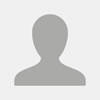
Staff Writer
This article was written and edited by a staff writer.






Leave a Comment